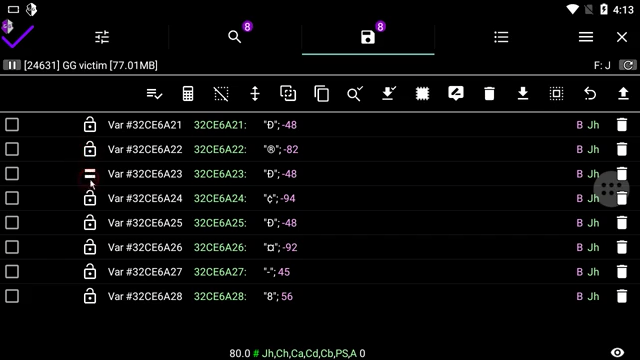Leaderboard
Popular Content
Showing content with the highest reputation on 05/29/2019 in all areas
-
That was a temporary solution for searching/replacing text (string, HEX, array of bytes). Clicking the button caused the following script to be executed: Text (string, HEX, AoB) search/replace (#6a821ivq) Latest few updates introduced a general solution for both searching and editing text (including UTF-8 and UTF-16LE encoded text). Refer to the following video tutorials to get the idea of how it works now: 80.0: Text (string, HEX, AoB) search - GameGuardian (#bvil9mxj) 79.0: Edit UTF-8 text (C String) - GameGuardian (#g2vdech) 79.0: Edit UTF-16LE text (Java String) - GameGuardian (#7itpk8ge)2 points
-
2 points
-
Log files are special files created by the Android system and installed app. They contain important information that can help us identify the cause of the problem you’re experiencing and find out the best solution for you. For most cases you can record logcat inside GG: Start GG, Press "fix it" button, select "record logcat", wait for restart gg, reproduce issue, close gg, sent logcat file to me. If GG crash or you not able record logcat via GG, or GG not get root, you must use third-party apps for this: You need to record the logcat using any program that can record logcat during the issue. I mean record logcat! Simple, one moment save of the log is not enough! All programs require root on Android above 4.1! Therefore, if you do not have root, you can not even try, the log will not contain any useful information! Programs that do not fit exactly, because do not know how to write the log: aLogcat Syslog Ultimate logcat Ghost log aLogrec Spoiler Run. Press on record (Record). Go to the desired application. Reproduce issue / run desired action. Open the curtain, choose aLogrec. You remember the name of the file. Press Stop (Stop). You go for the stored path, find a file, send it to where it is necessary, preferably in the archive. CatLog Spoiler Run CatLog. Press the menu button. They choose the Record / Record. A dialog appears select the name of the log. You can rename a file or just click OK. After that you can press the home button. CatLog will continue to record a log in the background. Go to the desired application. Reproduce issue / run desired action. Switch to CatLog, press Menu, select Stop Recording / Stop record. This will be reported to the file name where the log is stored. The resulting log send to whom and where it is necessary. It is desirable in the archive. Logcat Extreme Spoiler You run the application. Click on the top left menu. Choose Floating Logcat. Confirm selection. You press the round record button. It should be red. Go to the desired application. Reproduce issue / run desired action. You press the record button again. It should be white. Close the floating window. Open the program again. Go to the section saved logs - Saved Logs. Choose the desired log. Choose to send as an attachment (Send as attachment). You choose what and how to send (or save a log file). Logcat recorder Spoiler Run. Put a tick in the recording (Recording). Go to the desired application. Reproduce issue / run desired action. Returns to the log recording application. You remember the name of the file. Recording a record check (Recording). You go for the stored path, find a file, send it to where it is necessary, preferably in the archive. LogViewer Spoiler Run. Press the menu button. They choose the Record / Record. Remember the name of the file. Click Record (recording). Go to the desired application. Reproduce issue / run desired action. Switch to log recording application, press Menu, select Stop Recording / Stop record. You go for the stored path, find a file, send it to where it is necessary, preferably in the archive. LogScript Spoiler Run. You press the record button in the upper right corner. Choose a place to save. Go to the desired application. Reproduce issue / run desired action. Switch to log recording application, press the button to stop the recording in the top right corner. You go for the stored path, find the file (file name logcat_data.txt), send it to where it is necessary, preferably in the archive. Logcat Recorder Spoiler No guide yet. Search in similar programs Market Search in similar programs Market Programs that do not fit exactly, because do not know how to write the log: aLogcat Syslog Ultimate logcat Ghost log Spoiler (If your device freezes or reboots) If the device hangs or is overloaded, it is necessary to remove a log on the computer by connecting the usb cable device. 1. Open a command prompt. 2. Run the following commands: Code c:\adb\adb.exe logcat > c:\adb\logcat.txt 3. Reproduce issue / run desired action. 4. After finishing playback, return to the console, press Ctrl + C, to stop recording. 5. You go for the stored path ( c:\adb\logcat.txt ), find a file, send it to where it is necessary, preferably in the archive. In such cases (hang or overload) is sometimes more useful to log the core system, through the same adb: 1. Open a command prompt. 2. Run the following commands: Code c:\adb\adb.exe shell su cat /proc/kmsg 3. Reproduce issue / run desired action. 4. Copy the contents of the console in a file (right-click on the title bar - change - mark - highlight the text with the mouse - press of Enter - insert into a text file), and refer the request at the place. Spoiler (via command line / terminal) If you are a lover hardcore command line, logcat, you can get there. Open the command line in any way: From a computer by connecting the device as usb: Start -> Run -> cmd -> cd /d c:\adb\ -> adb -d shell On the device, through any terminal, such as: Android terminal In the terminal, write: Code su logcat > /sdcard/somefile.txt /sdcard/somefile.txt Where is the path to the file which will log. Then we reproduce the error. After finishing playback, return to the terminal, press Ctrl + C, to stop recording. Log take away from the specified file to the archive pack and where to send. If you do not have root, then you can get logcat only through adb: From the computer, connecting the device to usb: (it is assumed that adb.exe you have in the folder c:\adb\) 1. Press Start 2. Choose Run... 3. cmd 4. cd /d c:\adb\ 5. adb -d logcat > c:\1.txt After reproducing the problem, close the console window and take the log from c:\1.txt - sending out who needs and where it is necessary.1 point
-
1 point
-
3,537 downloads
Hello Guys . Today i will show you simple file rename blocker for GG Lua Script . It is by me ( no coyright ) . If you have any questions ask me in comments . Also Guys here is small variant of this script : if gg.getFile():match('[^/]+$') == 'Block Rename.lua' then else print('⚠ File Rename Is Detected ⚠') return end1 point -
1 point
-
Thank you dear cmP for your quick answer and very well documented. I'm going to look at all this so I can find myself in GG. Once again thank you...1 point
-
1 point
-
Just posting my old re-uploaded videos in case someone still needs it as I see people are still playing this game, enjoy! https://www.youtube.com/user/TheMoneyLover1995/videos?disable_polymer=11 point
-
1 point
-
Root can be different. On your root not enough right in some cases. It can be cause of some problems. I do not have any solution. My advice try another root and/or play with speedhack settings as I mentioned above. May be you need disable SELinux. 01-17 09:50:43.755 3099 3099 E audit : type=1400 audit(1484621443.742:2623): avc: denied { getattr } for pid=30650 comm="lib5.so" path="/proc/3029" dev="proc" ino=1032563 scontext=u:r:init:s0 tcontext=u:r:logd:s0 tclass=dir permissive=0 SEPF_SECMOBILE_7.0_0002 01-17 09:50:43.755 3099 3099 E audit : type=1300 audit(1484621443.742:2623): arch=c00000b7 syscall=79 success=no exit=-13 a0=ffffff9c a1=7fdf7f8c98 a2=7fdf7f7c10 a3=0 items=0 ppid=1412 pid=30650 auid=4294967295 uid=0 gid=0 euid=0 suid=0 fsuid=0 egid=0 sgid=0 fsgid=0 tty=(none) ses=4294967295 comm="lib5.so" exe="/data/app/com.ejocvpcklfdoxtaamcgd-1/lib/arm/lib5.so" subj=u:r:init:s0 key=(null) 01-17 09:50:47.675 30650 30650 E bulldog-daemon: popen fail 'getenforce' 13: Permission denied 01-17 09:50:47.676 30650 30650 E bulldog-daemon: system_ popen 'setenforce 0' 13: Permission denied 01-17 09:50:47.677 30650 30650 E bulldog-daemon: popen fail 'getenforce' 13: Permission denied 01-17 09:50:47.825 30650 30650 E bulldog-daemon: helper popen '/data/app/com.ejocvpcklfdoxtaamcgd-1/lib/arm/lib8.so helper /storage/emulated/legacy/Android/data/com.ejocvpcklfdoxtaamcgd/cache/helper.txt' 13: Permission denied 01-17 09:50:47.828 30650 30650 E bulldog-daemon: helper popen '/data/app/com.ejocvpcklfdoxtaamcgd-1/lib/arm/lib8.so helper /storage/emulated/legacy/Android/data/com.ejocvpcklfdoxtaamcgd/cache/helper.txt' 13: Permission denied 01-17 09:50:48.463 3099 3099 E audit : type=1400 audit(1484621448.452:2624): avc: denied { getattr } for pid=30650 comm="lib5.so" path="/proc/3029" dev="proc" ino=1032563 scontext=u:r:init:s0 tcontext=u:r:logd:s0 tclass=dir permissive=0 SEPF_SECMOBILE_7.0_0002 01-17 09:50:48.463 3099 3099 E audit : type=1300 audit(1484621448.452:2624): arch=c00000b7 syscall=79 success=no exit=-13 a0=ffffff9c a1=7fdf7f8c98 a2=7fdf7f7c10 a3=0 items=0 ppid=1412 pid=30650 auid=4294967295 uid=0 gid=0 euid=0 suid=0 fsuid=0 egid=0 sgid=0 fsgid=0 tty=(none) ses=4294967295 comm="lib5.so" exe="/data/app/com.ejocvpcklfdoxtaamcgd-1/lib/arm/lib5.so" subj=u:r:init:s0 key=(null)1 point
-
To create a log file on your Android device: Get CatLog – Logcat Reader! from the Play Store. Start the CatLog – Logcat Reader! Application, then press the menu button on your device and tap Record to start recording to the file. If you want - rename the file or just tap OK to confirm. This will create a .txt file and you’ll find it in the catlog folder on your SD card. Then tap home button. The app will continue to run in the background. Start GG and recreate the bug. Open CatLog – Logcat Reader! again, then press the menu button on your device and tap Stop record to stop recording to the file. This is all. File can be found in the catlog folder on your SD card.1 point