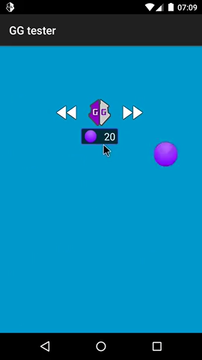Leaderboard
Popular Content
Showing content with the highest reputation since 04/25/2024 in all areas
-
2 points
-
2 points
-
Game name: the demonized: idle rpg So i was able to hack gems easily in event but I'm unable to hack anything other than it like can't hack damage or health or anything other in the game it's like it's protected and i also tried dumping metadata but it's encrypted , if anyone can look in this game and tell me how to hack damage and health.1 point
-
Working for me. Block values are Dword in Anonymous. If ads are crashing your game you can possibly just disable them.1 point
-
Easy bruh so look for any event and search the value in dword and than edit and refine until u can modify the particular vaule than edit it to high amount than collect that reward1 point
-
maybe try this : TEST_ColorWood[mod].lua its a modified @nok1a script from this thread : value reset problem (#9m1e29u2) so far its working just fine for 64bit. credits goes to @nok1a as i just merely made changed where it was needed. honestly i wasnt expected it will work. for any explanations, @nok1a will be the right person to do so.1 point
-
Why can’t I hack this game? Even if I found the necessary values, the cheats still acted visually and not correctly. Please help me find values to increase visibility https://play.google.com/store/apps/details?id=com.zeptolab.bulletecho.google1 point
-
You need to get the dump and then search the methods in the script to get the new offsets1 point
-
[ Introduction ] Hi @everyone, in recent times, Android has just released version 14, which includes some SDK restrictions. The requirements are that apps should at least be under SDK version 24+, or else installation fails. Another problem is that Game Guardian hasn't been updated for years (March 22, 2021, since the last update), a total of 2 years. I understand that life can be unbothered sometimes, and I hope there's some confirmation regarding this instead of intending it as an "unforseeable future" kind of thing. I've seen a rising number of these issues on Help, General Discussion, and in other possible sections of the forum. I recommend anyone who has a newer device or just recently updated to Android 14 to follow this topic. Here, I propose several possible solutions regarding this issue: [ Main Course ] You can bypass SDK enforcement using shell commands, which you need to install Game Guardian manually through command line. You can achieve this through ADB: Android Debug Bridge or Termux: Terminal for Command Line application. This tutorial will split into 2: { ADB: Android Debug Bridge } This step doesn't require "Root" permission, but before proceeding into the main tutorial. We should prepare several things: Computer / Laptop running Windows OS A cable data Download ADB depedencies: here Android device with "USB debugging". If your device "cant be recognized" or simply not exist on "Device Manager", you need to install: Universal ADB Driver Then read: XDA: Install ADB & Enable USB Debugging. Now put this command on your command prompt / powershell / gitbash / or whatever terminal you use: # Check if our device works properly adb devices # Install Game Guardian manually through ADB adb install --bypass-low-target-sdk-block <path_to_game-guardian.apk> # If ADB is unresponsive / bugged, do: adb kill-server adb start-server { Termux: Terminal } The only requirement is you need "Root" permission, this is the most easiest way. Since you're going to Install Game Guardian, I assume you already have one (Yes, Game Guardian requires "Root" permission, duh). Download: Termux and Just go ahead execute this command: pkg update pkg upgrade pkg install tsu pkg install android-tools sudo adb install --bypass-low-target-sdk-block <path_to_game-guardian.apk> { Virtual Machine } This is suitable way for non-rooted users. Android 14 is relatively new, some of your ROM/OS might not support "Rooting" yet. Virtual Machine allows you to emulate another Android inside your Android 14 (or etc). Usually it comes with older Android version. I suggest to use Virtual Machine with Android 7 or 9 as you're not going to face any redundant issues, like Android 10-14 did. I would recommend using "VPhoneGaGa": VPhoneGaGa VMos Pro X8Sandbox F1VM { Modded APK } You can try to edit Game Guardian SDK: ("android:targetSdkVersion" to version 24+) and ("android:minSdkVersion" to 24+) on Manifest.xml using: APK Editor. You can also download already modded Game Guardian here (credit to @HEROGAMEOfficial ) : : Game Guardian : [ Aftermath ] With that, you can simply reference this topic in case there's someone that facing the same problem. I hope this topic can help you and other people. Thank you for reading.1 point
-
1 point
-
1 point
-
Version v02
595 downloads
You can Quickly edit lib offsets for testing hacks. Or search Public Class Field Offsets. Enter lib Offset or Method Name Select Edit Option Enter Value (Int,Float,Double,Long) Copy Arm Hex or "Script it" Perfect to quickly and easily test offsets from dump.cs Works on all lib types, Not Just Unity/libil2cpp Script is Online for easy updates. Open Source / Not Encrypted1 point -
View File Lib Offset Hook Editor/Tester You can Quickly edit lib offsets for testing hacks. Or search Public Class Field Offsets. Enter lib Offset or Method Name Select Edit Option Enter Value (Int,Float,Double,Long) Copy Arm Hex or "Script it" Perfect to quickly and easily test offsets from dump.cs Works on all lib types, Not Just Unity/libil2cpp Script is Online for easy updates. Open Source / Not Encrypted Submitter APEXggV2 Submitted 03/26/2024 Category Tools1 point
-
1 point
-
1 point
-
View File SimCity OP Free Script If you want contact me, message me from here. Tutorial Video Coming Soon! Submitter ForSimpleHack Submitted 02/08/2024 Category LUA scripts1 point
-
Answer to the frequently asked question: Default Protection Key in the script: 00001 point
-
The video shows how to use the Fury Survivor: Pixel Z - LUA scripts. The script is simple to use, just remember that you have to find the item, then click on the hack you wish to perform: amount hack or type swapping. Note: Item type swapping will only work after restarting the game. Once the script told you that the hack is completed, you have to make any changes to your backpack, such as consume a medic, consume a food or drinks, equip or unequip an equipment, etc. Item type swap will not take any effect if failed to perform the mentioned steps.1 point
-
Version 11.6.1.5.12
31,544 downloads
REAL RACING 3 AUTOWiN HACK Current version: 11.6.1.5.12 RR3 working version: 11.6.1 Description: Automatically win any race without play. Instructions: 1. Before run this script is highly recommended to logout and restart the game. 2. Win your wished serie then go to profile and check total completed events. 3. Restart the game again. 4. Check total completed events again to see if something went wrong. If you run script in background (default) you have to stop it manually After several wins a game restart is racommended too. Run the script then select any race to win it automatically, or, if you don t run it in background, select race before run the script. Known issues: After several races the game can become unstable, so occasionally restart it to avoid game crashes and loss of game progresses. Video:1 point -
Hey guys i see a lot of gg scripts of people changing player stats and making players 110 overall with gameguardian. How can i make my own? I would ve plesaured if you help me. Thanks1 point
-
Version 2.1
31,412 downloads
PASSWORD : EXTREMEBOY SCRIPT HELLO! THIS IS MY FIRST CREATION THE MENU : UNLIMITED SUN GAME SPEED NO DELAY ╔══════════[★]═════════╗ >>>FIND ME IN FACEBOOK HERE<<< >>>ADD ME IN WHATSAPP<<< >>>JOIN MY WHATSAPP GROUP<<< ╚══════════[★]═════════╝ WARNING IF THE SCRIPT ERROR JUST TELL ME IN THE COMENT OR CONTACT ME IN FACEBOOK : EXTREMEBOY1 point -
1 point
-
1 point
-
1 point
-
1 point
-
1 point
-
Guide:Mobile inventory editing (Android) Method 1: GameGuardian App info GameGuardian is an app that allow the editing of values in realtime(while playing). the app is very similar to the popular Cheat Engine for PC. Due to the way it edits values in running processes it requires root access. GameGuardian download location: Homepage THIS IS NOT A PLAYSTORE APPLICATION!! This app must be installed manually once downloaded to your device. You may have to allow installation "from unknown sources" in your device's settings to do this (image) The video here provides a basic visual tutorial on how to use the app to edit values in game. Video Description Items needed in game 1 Chest or Container of any type. On mobile, a barrel or trashcan are valid substitutions for a chest. It is advised you place the container close to your spawn point, as you will need to save and exit the world on completion. Any number of easily acquired block/item (Wood(any type), Dirt, Gel, etc.) Note: The more of the item you have, the easier it will be to find the value. Step 1. Download and Install GameGuardian: Download the apk file from the above webpage. Once downloaded, run the apk file. If this is your first time installing a non-playstore application, you will likely need to allow installation from unknown sources. See image 1 Once installed, open the app. You will be prompted to allow the app Super User Permission. Select Okay See image 2 After you provide permission, you will see a secondary installation taking place. This is a defensive installation that will prevent apps on your device from detecting GameGuardian's presence. There are a few apps that will not allow users to run them if a memory editor is present. GameGuardian gets around this by installing itself with a random process name. The name will be unique to your device See image 3. You will be prompted to allow Superuser permission to this installation as well. Note: this secondary installation is not mandatory and can be canceled. You may also refuse Superuser Permission on the second request. Refusing runs the risk of other apps on your device detecting GameGuardian. 1 2 3. This image will not be the same as yours Step 2. Preparation: Once the app has Superuser Permission, open Terraria and navigate to the main menu. Next, press your Home button on your device, leaving Terraria running. Open GameGuardian again and you should see a list of running applications. Navigate through the list and select Terraria. If the list does not automatically appear, you can open it by touching current process name in the top left corner. See image 4 Once you have directed GameGuardian to Terraria, minimize GameGuardian by pressing your Back button on your device. You can maximize it at any time by clicking the floating icon. You can also close it if necessary by opening the menu and choosing Exit Load your world in Terraria and acquire a container and a handfull of any item. Place the container close to your spawn point and deposit your chosen item into it. Maximize GameGuardian by pressing the floating icon. 4 Step 3. Finding your values: In the top right side of GameGuardian, press the magnifying glass icon(the one WITHOUT the question mark) See image 5. You should see a new widow pop up. In the empty value field, enter the quantity of your chosen item. You should also see a box with three "???". Press that box and choose "Word" Yours should look like image 6. Once done, press Search. On this first search you will likely have too many results to judge which is the one you need. Go back to Terraria and move your item from its current slot to any other slot. Once the item is moved, open GameGuardian again and do another search. This time the value you search for should be "ZERO" Alternatively, you can swap your first item with another that you have more or less of and search for that quantity instead See image 7. Repeat the search process until you only have one value in the results list. Once you have only one value, proceed to the next step. 5 6 7. Swap the dirt with the wood. Searching for the value of whichever is in the first chest slot. Step 4. Finding additional information: In order to be able to change what the item IS, you need to find two more values. No worries tho, the values for the item name and icon are stored in a static address directly next to your quantity. In the results list, long press on your value until a box of options pop up. Choose "Go to Address". On this screen, you will likely be overwhelmed by the amount of information on the screen. To simplify the view, Click the button with three lines directly next to the refresh circle in the top right See image 8. You will be presented with several options. Choose "Value Format" Uncheck all boxes with the exception of the "Word" box See image 9. Now that the values are easier to read, select the check box next to the one that matches your value, as well as the first and third values directly above yours(these two extra values should be the same) See image 10. One additional value is optional. You will only need it if you want to add Modifiers This guide will assume you chose to do this step Long press on the topmost value that you selected(value "3" in image 10) and choose "Offset Calculator" In the offset box, type -82 and press "GOTO" See image 11. Select the checkbox next to the topmost value on the list See image 12. Now that you have your four values marked, Click the top right button with three lines again(the one next to the refresh circle)See image 12 and choose "Save Values". Once you have sent the values to the saved list, press the icon at the top shaped like a floppy disk("What's a floppy disk?", you ask. Google it...) This will take you to a page with the values you saved displayed. The first value in this list is for the Prefix modifier. Rename this value "Prefix" OR "Modifier" by clicking the value and selecting the "Variable Name" box. Simply rename the variable without changing the value for now. The second and third values are for the item name and item icon, select the checkbox on these See image 13. This will allow you to modify both at the same time. Rename these accordingly(Note: It won't matter which you name "Icon" or "Name", for that matter you could just name them both "Item", naming them only makes it easier for you to tell what's what.) The fourth and final value is the items' quantity. Name it accordingly. Once you've named the values to something intelligible(hopefully), click the three line button in the top right(next to the refresh circle) and choose save. Android 5.x + users will be able to load this list in the future after completely exiting their game and these 4 values will not have changed. 8 9 10 11 12 13 Step 5. Adding/Editing an item Find the internal item ID of the item you wish to add. Click the top three line button(same one) and choose "Modify Selected Values" Change the values to the desired item.(Note: Some mobile exclusive items have multiple ID's. See the section at the bottom of this page for more information.) Next, change the quantity value to the desires amount. Different items have different maximum stack sizes: Potions have a limit of 30, dirt and most blocks have a limit of 999, etc. You can exceed this limit up to 32767. If the Item you are adding is a weapon, armor, tool, etc. that normally does not stack, It is advised to make the quantity value "One". If the item you are adding is an equipable item, you may want to add a prefix modifier. Once all values have been changed to suit your needs, DO NOT MOVE THE ITEM INTO THE PLAYERS INVENTORY!!! If you want to add more items in, move the item into another slot in the container and repeat Step 5. Once you are completely finished adding/editing items, SAVE AND EXIT TO THE GAMES MAIN MENU! Step 6. Relaunch your world and enjoy your new items1 point
-
Harekat2_0_4_4.lua Will let you buy stuff even if you don't have the funds. Script is for 64bit devices.0 points

.thumb.jpg.2985ee18f499743e5bfceb4f03deca48.jpg)









.thumb.jpg.49e973d7e202c86becaeafc1e063bec7.jpg)