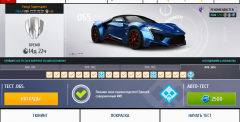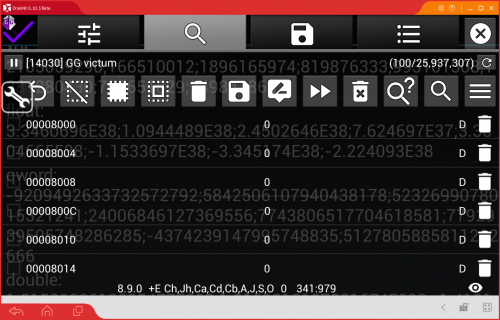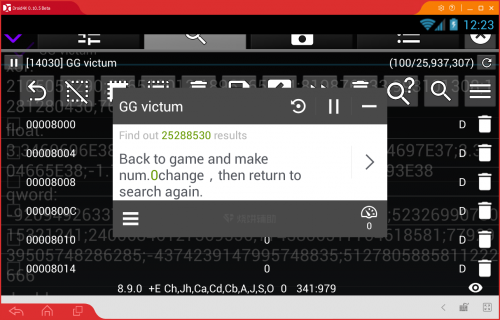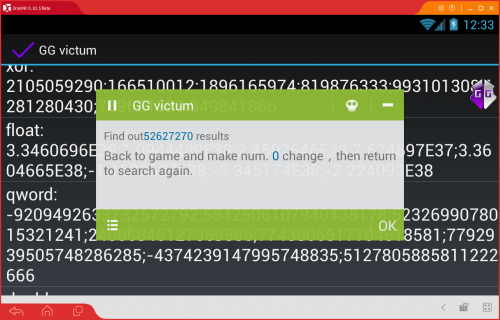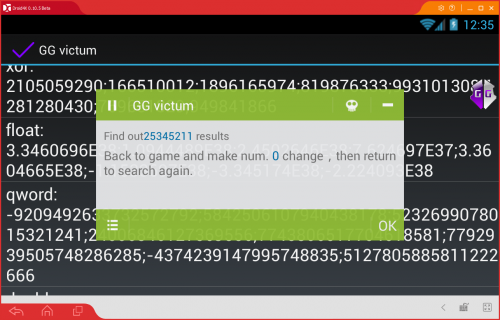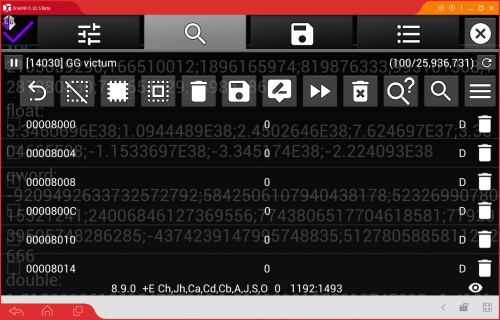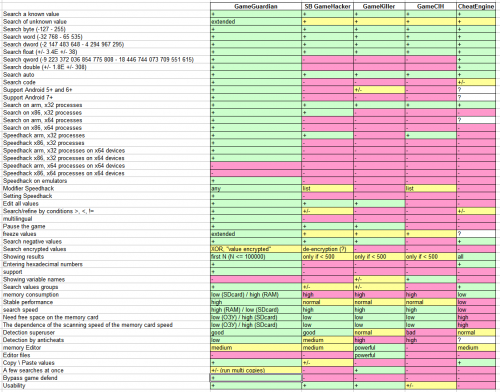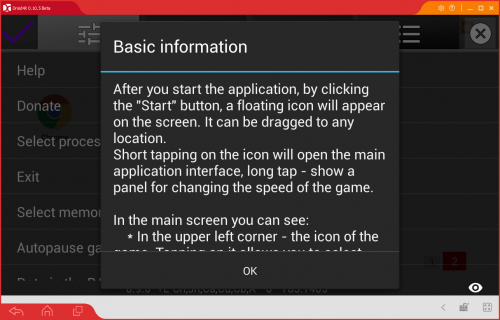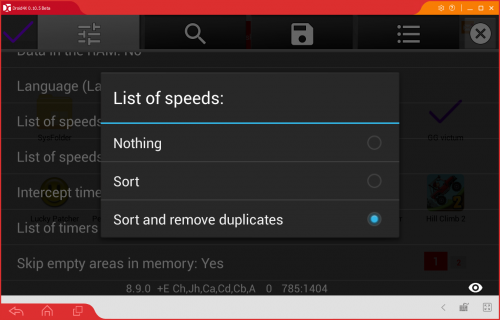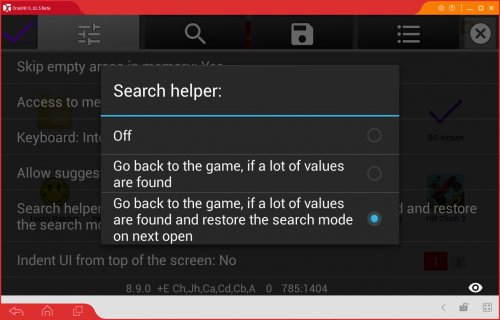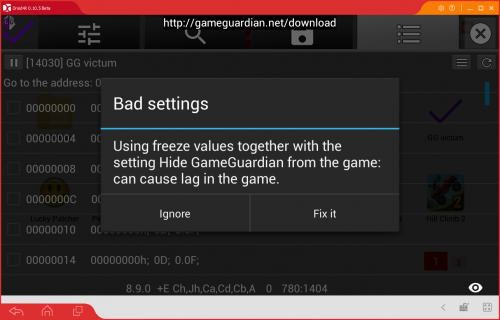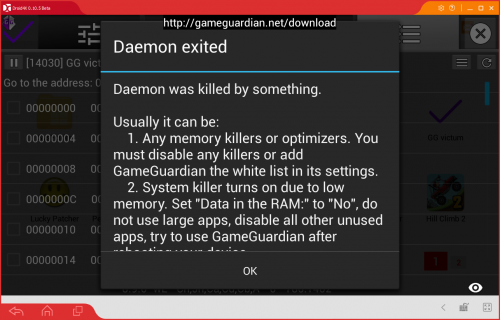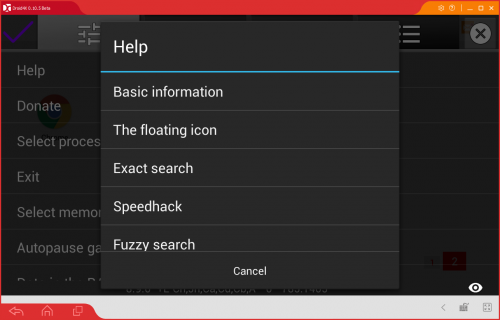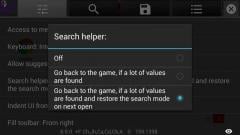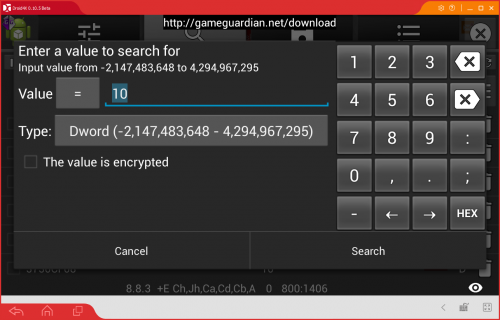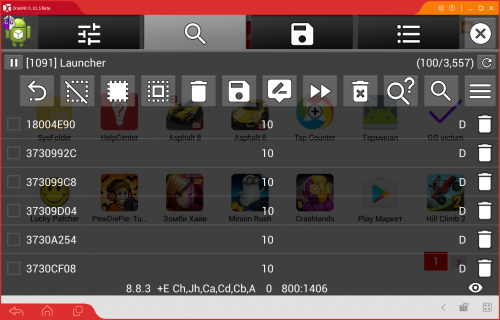-
Posts
8,811 -
Joined
-
Last visited
-
Days Won
1,061
Content Type
Profiles
Forums
Downloads
Gallery
Everything posted by Enyby
-

Asphalt 8: Airborne - hack MAX PRO upgrades - search group - GameGuardian
Enyby commented on Enyby's gallery image in Video Tutorials
-

Crashlands - hack GrandWat Essence - search double - GameGuardian
Enyby posted a gallery image in Video Tutorials
-
Comparison of memory usage GameHacker and GameGuardian The same application. Maximum search depth. We are looking for the number 0 Dword. All data is stored in memory. Testing: The GG (data RAM) found 25 937 307. The memory consumption - 117,060 Kb. The GH 3.1 found 25 288 530. The memory consumption - 301,244 Kb. B GH 2.6.3 x86 mode Deep Search found 52 627 270. The consumption of memory - 618,472 Kb. B GH 2.6.3 x86 mode Multiple Search found 25 345 211. The memory consumption - 298,760 Kb. The GG (the data on the memory card) found 25 936 731. The memory consumption - 2896 KB. GameKiller on Droid4X not work. Generally, all version. Either there are 0 results or led away into reboot emulator (old version). CheatEngine also not work. Outcome: GG memory consumes 2.5 times more economical, even if the stores data in RAM. If you use a data storage on a memory card (which is not possible in GH), the memory usage does not exceed 2-5 Mb, making it much easier to break into memory-demanding games. _______________________________________________ added 4 minutes later Comparison of memory usage GameGuardian, GameHacker, GameCIH and GameKiller Comparison was made on the ARM device on the same application. Used Search 0 dword in the fullest possible range. However, the data still turned out slightly different, so the filmed three indicators - Memory consumption when found, the number of found and memory consumption when no results. Tests: GameCIH 3.0: 0 results - 1 400 kb 1,768,168 results - 17 784 kb. ~ 9266 kb for 1 million results GameKiller 4.1: 0 results - 612 kb 1,140,139 results - 14 660 kb. ~ 12321 KB for 1 million results GameHacker 3.1: 0 results - 1068 kb 3,648,376 results - 43 824 kb. ~ 11719 KB to 1 million results GameGuardian 8.9.0: 0 results - 1 156 kb 1,633,296 results - 9352 kb. ~ 5018 kb to 1 million results Data for GameCIH is not entirely accurate, since it does not know how to search only dword, and looking all at once. Therefore, the amount found was divided by 4. It found 7,072,674, and 1,768,168 were used in the calculations. CheatEngine could not be verified, since the memory consumption is not changed when I search (about 700-900 kb). Most commonly used buffer on disk, not in memory. Results: GameGuardian uses memory more efficiently. Although GameKiller demon simply consumes less memory to 600 KB with any results.
-
General information looks like this: The main leaders are GameGuardian (GG), GameHacker (GH), GameKiller (GK), GameCIH (GC) and CheatEngine (CE). Everything else is a rarities that few people use, or they are poorly-functional. Now, for each program individually: GameCIH - grandparent. Rustic, many can not. Access rue curve, so in most cases it does not work in modern devices. At 5 android above does not work in principle. CheatEngine - perhaps more able, but no one knows how to use it. Instructions and information is not enough. Chances are great opportunities, but the interface disappoint as convenience. In total, the program is little used. GameHacker - very useful for the beginner, providing a balance between complexity and capabilities. On 5 android does not work. There are special. version for x86 devices. The rich functionality and user-friendly interface. Unfortunately, the abandoned, and further development is not expected. GameKiller - probably the most well-known program. Powered by Android-5, albeit crooked. Maybe more it complicated for a beginner. On the whole, quite convenient and functional tool, but sometimes there are bugs and problems. Develops, although rather slow, mainly support and cosmetics. GameGuardian - increasingly popular tool. Not so long ago was among the outsiders, it is now slowly breaks in the first place. The program is rich in functionality and works steadily almost everywhere. However, the interface does not differ convenience, the main emphasis is on functionality. Only actively developing the utility of the number represented. There is strong support. The main functions of the program about the same. That means that if something could be done in one program, it is likely, this could be done in any other. However, this does not apply to some unique features not found in other utilities. By the way, the opposite is true. If something can not be done with a single program, it is likely that this can be done, and others, although there are exceptions. Now with regard to the selection. If you have an android below 5 and ARM processor, you can use any option. Availability of x86 processor narrows the choice to GameHacker or GameGuardian. A 5 android and above - CheatEngine, GameKiller, GameGuardian. If you have 5 Android and x86 processor, then there is no choice - GameGuardian. Intel and x86 processor are one and the same, if anyone not knows. _______________________________________________ added 3 minutes later Some user recorded video - breaking test of the same application through GameGuardian and GameHacker: Test results: GameGuardian hacked value without problems, and GameHacker could not find it. Perhaps in GameHacker should change the settings, exposing a deeper search - I do not know. But with the settings of "out of the box", GameGuardian coped with the task, in contrast to his Chinese counterpart. By the way, in the video also shows that GH is looking slower than the GG, and this despite the fact that GH finds nothing.
-

Asphalt 8: Airborne - hack MAX PRO upgrades - search group - GameGuardian
Enyby commented on Enyby's gallery image in Video Tutorials
-
Explain.
- 1,994 replies
-
- GameGuardian APK
- Official Download
-
(and 1 more)
Tagged with:
-
What's New in Version 8.9.0 Added search helper. Added setting for listing speed processing. Number of results limited to 100,000. Changed order of result types of the same address. Add warning about lag on hide + freeze. Added hint for SIGKILL. Improved 'help'. Updated translations. Fixed bug in search on x86 devices. Fixed bugs.
- 1,994 replies
-
2
-
- GameGuardian APK
- Official Download
-
(and 1 more)
Tagged with:
-
-
Last edit: <string name="search_helper">Search helper:</string> <string name="off">Off</string> <string name="go_to_game">Go back to the game, if a lot of values are found</string> <string name="go_to_game_and_restore">Go back to the game, if a lot of values are found and restore the search mode on next open</string> <string name="nothing">Nothing</string> <string name="sort">Sort</string> <string name="sort_and_remove_duplicates">Sort and remove duplicates</string> <string name="help_basics_title">Basic information</string> <string name="help_basics">"After you start the application, by clicking the \"__start__\" button, a floating icon will appear on the screen. It can be dragged to any location. Short tapping on the icon will open the main application interface, long tap - show a panel for changing the speed of the game. In the main screen you can see: * In the upper left corner - the icon of the game. Tapping on it allows you to select another game. * Located in the center are bookmarks to navigate through the tabs. Tapping on the desired bookmark displays the appropriate tab. In total there are 4 tabs: settings, search, saved list and the memory editor. * In the upper right corner of the interface is the closing button. Press it and the interface will be hidden, and a floating icon will appear on the screen. * At the bottom of the screen there is a status bar and the eye icon. If you press and hold on the eye icon, the interface becomes transparent, as long as you do not release your finger. * The rest of the contents on the screen depends on which tab you\'re on. On each tab, except for the settings tab, there is a menu button, which contains a variety of possible actions. In it you will find the main actions for this tab. Settings tab contains a variety of settings, help, and information about the application, and the exit button. Search tab contains: * Pause button, the name of the selected game, the number of results found, and the refresh button. * Below is a panel with quick access icons and a menu button. All icons are duplicated on the menu, so if you do not know the meaning of the icon, it can always be viewed by clicking on the menu button (the rightmost). * Below those icons will be the list of search results. Saved list tab contains: * Pause button, the name of the selected application, the menu button and the refresh button. * Below those icons will be the list of saved values. Memory editor tab is similar to the previous, only here instead of a list of saved values it displays memory contents. In all three lists (the search results, saved values and memory editor), you can perform a long tap on the items to show the context menu."</string> <string name="daemon_killed">"Daemon was killed by something. Usually it can be: 1. Any memory killers or optimizers. You must disable any killers or add __app_name__ the white list in its settings. 2. System killer turns on due to low memory. Set \"__data_in_ram__\" to \"__no__\", do not use large apps, disable all other unused apps, try to use __app_name__ after rebooting your device."</string> <string name="bad_settings">Bad settings</string> <string name="freeze_lags">Using freeze values together with the setting __hide_from_game__ can cause lag in the game.</string> </resources>
-
"If daemon is killed by something." - Wrong. "If" do not must be here.
-
Now we have: <string name="search_helper">Search helper:</string> <string name="off">Off</string> <string name="go_to_game">Go back to the game, if a lot of values are found</string> <string name="go_to_game_and_restore">Go back to the game, if a lot of values are found and restore the search mode on next open</string> <string name="nothing">Nothing</string> <string name="sort">Sort</string> <string name="sort_and_remove_duplicates">Sort and remove duplicates</string> <string name="help_basics_title">Basic information</string> <string name="help_basics">"After you start the application, by clicking the \"__start__\" button, a floating icon will appear on the screen. It can be dragged to any location. Short tapping on the icon will open the main application interface, long tap - show a panel for changing the speed of the game. In the main screen you can see: * In the upper left corner - the icon of the game. Tapping on it allows you to select another game. * In the center there are located bookmarks to navigate through the tabs. Tapping on the desired bookmark displays the appropriate tab. In total there are 4 tabs: settings, search, saved list and the memory editor. * In the upper right corner of the interface is the closing button. Press it and the interface will be hidden, and a floating icon appear on the screen. * At the bottom of the screen there is a status bar and the eye icon. If you press and hold on the eye icon, the interface becomes transparent, as long as you do not release your finger. * The rest of the contents on the screen depends on which tab you\'re on. On each tab, except for the settings tab, there is a menu button, which contains a variety of possible actions. In it you will find the main actions for this tab. Settings tab contains a variety of settings, help, and information about the application and exit button. Search tab contains: * Pause button, the name of the selected game, the number of results found and the refresh button. * Below is a panel with quick access icons and a menu button. All icons are duplicated on the menu, so if you do not know the meaning of the icon, it can always be viewed by clicking on the menu button (the rightmost). * Everything else is taken over by the list of search results. Saved list tab contains: * Pause button, the name of the selected application, the menu button and the refresh button. * Everything else is taken over by the list of saved values. Memory editor tab is similar to the previous, only here instead of a list of saved values it displays memory contents. In all three lists (the search results, saved values and memory editor), you can perform a long tap on the items for showing the context menu."</string> <string name="daemon_killed">"Daemon was killed by something. Usually it can be: 1. Any memory killers or optimizers. You must disable any killers or add __app_name__ to white list in its. 2. System killer on out of memory. Set \"__data_in_ram__\" to \"__no__\", do not use heavy apps, unload all other unused apps, try to use __app_name__ after rebooting your device."</string> <string name="bad_settings">Bad settings</string> <string name="freeze_lags">Using freeze values together with the setting __hide_from_game__ can cause lag in the game.</string> @MuNdane I try use your data for improve this. _______________________________________________ added 3 minutes later @MuNdane If you want - correct last version. I can not merge your version and last because its too different and you do not use line breaks.
-
@MuNdane Try do not remove line breaks. 1. Everything else took the list of search results. (Don't know what you mean by "took") "Used space" 2. Everything else took the list with the saved values. (Don't know what you mean by "took") Same as above. 3. You must disable any killers or add __app_name__ to white list in its. (In it's what?) in settings of these killers. 4. System killer on out of memory. ("On out" doesn't make sense) System killer used if out of memory occur (happens).
-
In general terms we need capitalization only at the beginning of a sentence, because all others do not appear in GG texts. may be only GG title: GameGuardian. _______________________________________________ added 1 minute later If you need proper correct German translation - go to http://gameguardian.oneskyapp.com/collaboration/translate/project/project/103666/language/6 And correct what you want. Here we correct only English, as base data for all translation.
-
Stop. I need English. Not German grammar. Read topic title. _______________________________________________ added 4 minutes later About capitalization we most follow next rules of English grammar: Capital letters are used: at the beginning of a sentence. This in printing is known as sentence case, where the first letter of the sentence is capitalized, and all others are lower case with the exception of proper nouns. In printing normal sentence case may be substituted by UPPER CASE (all letters are capitalized), and Title Case (where the first letter of each word is capitalized). Capitals are usually not used after a colon.[1] with some nouns and adjectives, usually if a noun indicates a proper noun.[2][3] pronoun "I". personal and place names: "John", "Mr. Smith", "Amsterdam", "Europe", "Mount Everest", "the Ganges". compass directions when referring to geographical regions: "Western Canada", "I was raised in the South", but not for points on a compass: "London is west of Paris"[4] national and regional adjectives: "an American" (noun), "an American man" (adjective). religions: "a Catholic church" (adjective). deities and personifications: "God", "Fame".[5] days, months: "Monday", "January", but not seasons such as "autumn" brand names: "Toyota", "Nike", "Coca-Cola", unless the brand itself is purposely not capitalized: "iPhone", eBay". royal titles: "King George III" but "kings and queens of England",[6][7] but only sometimes 'sir' or 'madam'[8] planets and other celestial bodies: "Jupiter, the Crab Nebula", but not "the earth", "the sun", or "the moon"[9] Words which change their meaning between capitalized and uncapitalized usage, such as "liberal" and "Liberal", are called capitonyms: compare "A man of liberal tastes" and "The leader of the Liberal Party". In legal documents, where the full name of an individual or body is later referred to in short form, in order to avoid ambiguity: "John C. Smith (Plaintiff)", "Exxon-Mobil Corporation (the Company)". In all other places we do not use capitalization. Please correct your txt file with this rules.
-
@Skullboyq you use too many capitalization. It look terrible. I do not know English but think it is overhead. For example "The rest of the Contents on the Screen depends on which tab you're on." I think here not need capitalize Contents and Screen. https://en.wikipedia.org/wiki/Capitalization_in_English Why you capitalize its?
-
Search results. Memory values. Same as above. Restore search mode mean: you click GG icon and open GG interface with opened dialog for search. Like this: Main GG interface: Status line of GG: What mean concrete icon on toolbar: Last from left to right. Icon placed last from left to right in toolbar: Place (space) occupied by. All other place (space) used for...
-
<string name="bad_settings">Bad settings</string> <string name="freeze_lags">Using freeze values together with the setting __hide_from_game__ can cause lag in the game.</string>
-
I think this does not matter. I need correct spelled English. Case does not matter.
-
* At the bottom of the screen there is a status bar application(?) and the eye icon. Last line in GG with data: _______________________________________________ added 1 minute later All icons are duplicated on the menu, so if you do not know the values of the icons, it can always be viewed by clicking on the menu button (the rightmost)(Upper Right?) Menu button always in right. And always last from left or first from right: _______________________________________________ added 2 minutes later * Everything else took the list of search results(?). All other place used for search list results. _______________________________________________ added 3 minutes later * Everything else took the list with the saved values(?). Same as above.
-
@NoFear Use nick insertion instead. It can not break editor. Click on @ near nickname for paste. _______________________________________________ added 4 minutes later <string name="go_to_game">Go to the game, if found a lot(?)</string> If count found bigger from count to show then GG hide and you return to game. "a lot" mean "very many". <string name="go_to_game_and_restore">Go to the game, if found a lot and restore the search mode on next open(?)</string> Same as above but after auto hide if you open GG then auto opened last search dialog (exact or fuzzy).
-
@Skullboyq It is not translation. It is correction. Forum editor is very bad I know that. try copy all to text file and attach to forum. Do not use quote button at all. Try copy text by select - copy - paste - edit. And try use Chrome browser. Devs of forums support only it. Unfortunately. _______________________________________________ added 2 minutes later You can write in any form. For example: Change "Any memory killers or optimizers" to "Any the memory killers or optimizers".
-
<string name="search_helper">Search helper:</string> <string name="off">Off</string> <string name="go_to_game">Go to the game, if found a lot</string> <string name="go_to_game_and_restore">Go to the game, if found a lot and restore the search mode on next open</string> <string name="nothing">Nothing</string> <string name="sort">Just sort</string> <string name="sort_and_remove_duplicates">Sort and remove duplicates</string> <string name="help_basics_title">Basic information</string> <string name="help_basics">"After start the application, by clicking the \"__start__\" button, a floating icon appear on the screen. It can be dragged to any location. Short tap on the icon will open the main application interface, long tap - show panel for change speed of the game. In the main dialog are: * In the upper left corner - the icon of the game. Tap on it allows you to select another game. * In the center are located bookmarks to navigate through the tabs. Tap on the desired bookmark displays the appropriate tab. Total 4 tabs: settings, search, saved list and the memory editor. * In the upper right corner of the interface is the closing button. Press it and the interface will be hidden, and a floating icon appear on the screen. * At the bottom of the screen is a status bar application and the eye icon. If you press and hold on the eye icon, the interface becomes transparent, as long as you do not release your finger. * The rest of the contents of the screen depends on which tab you're on. On each tab, except for the settings tab, there is a menu button, which contains a variety of possible actions. In it you will find the main actions for this tab. Settings tab contains a variety of settings, help, information about the application and exit button. Search tab contains: * Pause button, the name of the game, the number of results found and the refresh button. * Below is a panel with quick access icons and a menu button. All icons are duplicated on the menu, so if you do not know the values of the icons, it can always be viewed by clicking on the menu button (the rightmost). * Everything else took the list of search results. Saved list tab contains: * Pause button, the name of the selected application, the menu button and the refresh button. * Everything else took the list with the saved values. Memory editor tab is similar to the previous, only here instead of a list of saved values displayed memory contents. In all three lists (the search results, saved values and memory editor), you can perform a long tap on the items for show the context menu."</string> <string name="daemon_killed">"Daemon killed by something. Usually it can be: 1. Any memory killers or optimizers. You must disable any killers or add __app_name__ to white list in its. 2. System killer on out of memory. Set \"__data_in_ram__\" to \"__no__\", do not use heavy apps, unload all other unused apps, try use __app_name__ after reboot device. "</string>
-
I do not know English well. Therefore, the texts will be prior published in the broken English here. Everyone can correct the text. In the future, this text will be used in the application. Text can be big. You do need correct all of it. If you find mistake you can write about that even if you do not check all other parts.
-
Daemon killed by something. Like system (if RAM not enough) or app killer (common case). It is modded GG 6.0.5. Another clue to app killer. After some time, the icon GameGuardian disappears. Try tap in the place where there was an icon. If GG interface is opened, either in the settings enabled hiding the icons, or your firmware is buggy with icons output. If the interface is not open, it means that the GG has been unloaded from memory. The reasons may be two: 1. Not enough memory on the device - GG killed by system. Use less memory. The GG settings do not specify the storage of data in memory, do not expose a large number of results displayed, upload the "extra" memory applications, use the "easy" memory analogues of applications that can not be unloaded (eg, launcher). In particular cases, terminal overload device, and then start the game and GG. Almost all firmwares always flows memory. The longer since the restart, the less available memory. 2. You are operating processes killer, who kills GG. Off the killer or add GG to his white list. Killers are also all sorts of "optimizers" and "improvers" of RAM. In general, refer to the specification of the software, if you do not know the killer or not.