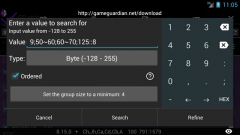Search the Community
Showing results for 'group size'.
-
Example of usage range in group search - GameGuardian
jerryxx4 commented on Enyby's gallery image in Video Tutorials
-
Example of range search - GameGuardian
jerryxx4 commented on Enyby's gallery image in Video Tutorials
-
I know they are different, In grouped searching, you use bytes as range, not hex. To change address you use hex not bytes. Can bytes also be used to change address, not just hex?
- 1,985 replies
-
- GameGuardian APK
- Official Download
-
(and 1 more)
Tagged with:
-
If I found an area in memory with multiple hex pointers, instead of editing 1 hex pointer at a time to match a nearby group of hex pointers, I can mass replace them all. Then if it changes, good... If not, I want to revert them and try a different section. For me it's a "neater" way to mass edit values, but if it doesn't give correct results, I am stuck with the change or close game and try again elsewhere.
- 1,985 replies
-
2
-
- GameGuardian APK
- Official Download
-
(and 1 more)
Tagged with:
-
Rd can be hacked without id. Need only make right group ordered search with visible event params. Like as any other event. All same for rd, edd, carrier and so on. No, I do not know ids.
-
The rest of the elements depend on the selected tab. If the first tab (settings) is selected, the main part of the screen will be occupied by the list of settings. All other tabs will have two panels. Their content is slightly different and may depend on application settings. On the narrow top panel, the following is normally displayed (from left to right): the game pause button, the pid of the selected process and its name, the amount found (only on the search tab), the menu button (if the toolbar is disabled on this tab) and the list update button. By the name of the process, you can click - this will open the dialog for selecting the process. Click on the number of found opens the filter dialog. Below is the toolbar with quick action buttons. It can be hidden, through the settings of the application, for each tab separately. The rightmost button in the toolbar is the menu button. It shows a complete list of possible actions. The first actions are displayed on the toolbar itself. All that is not fit - hiding. In the application settings, you can specify the algorithm for filling the toolbar with buttons: from the right edge (default), from the left edge and from the center. If you do not know the purpose of any icon - press the menu button and see the text description for each icon. Under the toolbar is a list of items. For each tab, it has its own: search - search results, saved list - list items, memory editor - memory contents. Let's consider each tab in more detail. Let's start with the settings tab. Here is a list of all available settings for the application, as well as some actions. The list is regularly updated and expanded. There are such items: 1. Help. Runs the application's built-in help. 2. Donate. Opens the browser with a donation page on the official website. 3. Select process. Opens the game process selection dialog. Can be invoked by clicking on the process name or the game icon. 4. Exit. The application exit. 5. Kill the game. Kills the selected application by calling the system call 'kill'. Can lead to loss of game data, since this close is forced. 6. Select memory ranges. Opens the memory regions selection dialog. Memory in the processes of android is allocated by blocks, some of which are marked in a special way. In this dialog, you can select the categories of memory blocks that will be used when searching for values. Most regions have common names, so you can get more information by typing their name into a web search. Java heap - the main Java memory. C++ heap - main memory for native code. C++ alloc - dynamic allocation of memory in native code. C++ .data - pre-initialized memory in native code. C++ .bss - memory initialized by zeros in the native code. PPSSPP - PPSSPP emulator memory, which contains the game. Anonymous - regions of memory without description - there can be anything data. Java - system regions of Java memory, are usually not needed, since they do not contain user application data. Stack - memory of the native code stack. Usually not needed, because it contains very rapidly changing local data. Sometimes applications use this memory to store long-term values, but this is considered bad practice and is practiced very rarely. Ashmem - shared memory - can sometimes be used by applications for user data, but this happens rarely. Other (slow) - all other regions of memory that are available for reading and writing, but not in other regions. The use of these regions can help in certain situations, but in most cases they are not needed. In addition, they are quite large and some of them have slow access, which leads to a strong slowdown in search. If you find values in this group of regions, you need to write the region log when there are such values found, and send it to us so that we improve the definition of regions. Bad - "bad" regions of memory, which can not exactly contain useful data for hacking. For example, an accelerator video buffer, system fonts and so on. Can very slow down the search. On some firmware, the use of these regions can lead to freezes or reboots. Code app (dangerous) - the code of the application. Changing this memory can corrupt user data. Code system (dangerous) - the code of the system libraries. Changing this memory can corrupt user data. Regions that are marked as (slow) can greatly slow down the search. Changing the memory in (dangerous) regions can lead to application crashes and data corruption. 7. Autpause game. Automatic pausing of the game process when opening the GG interface. It can be useful in dynamic games, as well as to bypass simple defenses. If you hide the GG interface, the game will resume. 8. Freeze interval. Interval, in milliseconds, overwriting the values ??in the memory of the game when freezing. The whole point of freezing the value in the memory of the game comes down to the fact that GG very often rewrites the value in the memory of the game. There is no other way to freeze the value. Small values can lead to increased CPU usage, heat and battery consumption. 9. Saved list updates interval. The interval for updating the values ??in the saved list. Small values can lead to increased CPU usage, heat and battery consumption. 10. Data in RAM. Storage of search data in memory. You can select a specific amount of memory. All that more will be stored on the disk. Usually the best option is to choose Yes if you have enough memory. This does not mean that the entire device memory will be used. If there is a shortage of memory, the data will be flushed to disk, regardless of what is selected here. This option can greatly speed up the search, however, in x86 emulators, using RAM can, on the contrary, slow down the search. Usually the data is quite large, so the choice of 5-20 MB does not change anything. The difference, usually, can be seen from 100 MB and above. 11. Language (Language). Select the language of the application. This setting item always has an English version of the name so you can find it even if you select a language that you do not know or for which there is no font on your system. This setting requires the application to be restarted. If this is not done, then some of the dialogues will remain in the previous language. Almost all of the language options are available in the application. 12. Speedhack: Reset on exit. Reset speedhack when exiting from the application. If disabled, then when you exit from the application, the reset will not happen and the game will remain accelerated or slow. To change the speed in the game again, you will need to run GG again. 13. Speedhack: List of speeds. Edit speed list of the speedhack. It is at these speeds that the speedhead switches, when you press the left / right arrows. 14. Speedhack: List of speeds. Specifies the behavior when processing list of the speeds. Available options: Nothing - there is no processing, that is entered into the list, it will be. Sort - the list is sorted in ascending order. Sort and remove duplicates - the list is sorted in ascending order, and duplicate values are deleted.
-
Guide:Mobile inventory editing (Android) Method 1: GameGuardian App info GameGuardian is an app that allow the editing of values in realtime(while playing). the app is very similar to the popular Cheat Engine for PC. Due to the way it edits values in running processes it requires root access. GameGuardian download location: Homepage THIS IS NOT A PLAYSTORE APPLICATION!! This app must be installed manually once downloaded to your device. You may have to allow installation "from unknown sources" in your device's settings to do this (image) The video here provides a basic visual tutorial on how to use the app to edit values in game. Video Description Items needed in game 1 Chest or Container of any type. On mobile, a barrel or trashcan are valid substitutions for a chest. It is advised you place the container close to your spawn point, as you will need to save and exit the world on completion. Any number of easily acquired block/item (Wood(any type), Dirt, Gel, etc.) Note: The more of the item you have, the easier it will be to find the value. Step 1. Download and Install GameGuardian: Download the apk file from the above webpage. Once downloaded, run the apk file. If this is your first time installing a non-playstore application, you will likely need to allow installation from unknown sources. See image 1 Once installed, open the app. You will be prompted to allow the app Super User Permission. Select Okay See image 2 After you provide permission, you will see a secondary installation taking place. This is a defensive installation that will prevent apps on your device from detecting GameGuardian's presence. There are a few apps that will not allow users to run them if a memory editor is present. GameGuardian gets around this by installing itself with a random process name. The name will be unique to your device See image 3. You will be prompted to allow Superuser permission to this installation as well. Note: this secondary installation is not mandatory and can be canceled. You may also refuse Superuser Permission on the second request. Refusing runs the risk of other apps on your device detecting GameGuardian. 1 2 3. This image will not be the same as yours Step 2. Preparation: Once the app has Superuser Permission, open Terraria and navigate to the main menu. Next, press your Home button on your device, leaving Terraria running. Open GameGuardian again and you should see a list of running applications. Navigate through the list and select Terraria. If the list does not automatically appear, you can open it by touching current process name in the top left corner. See image 4 Once you have directed GameGuardian to Terraria, minimize GameGuardian by pressing your Back button on your device. You can maximize it at any time by clicking the floating icon. You can also close it if necessary by opening the menu and choosing Exit Load your world in Terraria and acquire a container and a handfull of any item. Place the container close to your spawn point and deposit your chosen item into it. Maximize GameGuardian by pressing the floating icon. 4 Step 3. Finding your values: In the top right side of GameGuardian, press the magnifying glass icon(the one WITHOUT the question mark) See image 5. You should see a new widow pop up. In the empty value field, enter the quantity of your chosen item. You should also see a box with three "???". Press that box and choose "Word" Yours should look like image 6. Once done, press Search. On this first search you will likely have too many results to judge which is the one you need. Go back to Terraria and move your item from its current slot to any other slot. Once the item is moved, open GameGuardian again and do another search. This time the value you search for should be "ZERO" Alternatively, you can swap your first item with another that you have more or less of and search for that quantity instead See image 7. Repeat the search process until you only have one value in the results list. Once you have only one value, proceed to the next step. 5 6 7. Swap the dirt with the wood. Searching for the value of whichever is in the first chest slot. Step 4. Finding additional information: In order to be able to change what the item IS, you need to find two more values. No worries tho, the values for the item name and icon are stored in a static address directly next to your quantity. In the results list, long press on your value until a box of options pop up. Choose "Go to Address". On this screen, you will likely be overwhelmed by the amount of information on the screen. To simplify the view, Click the button with three lines directly next to the refresh circle in the top right See image 8. You will be presented with several options. Choose "Value Format" Uncheck all boxes with the exception of the "Word" box See image 9. Now that the values are easier to read, select the check box next to the one that matches your value, as well as the first and third values directly above yours(these two extra values should be the same) See image 10. One additional value is optional. You will only need it if you want to add Modifiers This guide will assume you chose to do this step Long press on the topmost value that you selected(value "3" in image 10) and choose "Offset Calculator" In the offset box, type -82 and press "GOTO" See image 11. Select the checkbox next to the topmost value on the list See image 12. Now that you have your four values marked, Click the top right button with three lines again(the one next to the refresh circle)See image 12 and choose "Save Values". Once you have sent the values to the saved list, press the icon at the top shaped like a floppy disk("What's a floppy disk?", you ask. Google it...) This will take you to a page with the values you saved displayed. The first value in this list is for the Prefix modifier. Rename this value "Prefix" OR "Modifier" by clicking the value and selecting the "Variable Name" box. Simply rename the variable without changing the value for now. The second and third values are for the item name and item icon, select the checkbox on these See image 13. This will allow you to modify both at the same time. Rename these accordingly(Note: It won't matter which you name "Icon" or "Name", for that matter you could just name them both "Item", naming them only makes it easier for you to tell what's what.) The fourth and final value is the items' quantity. Name it accordingly. Once you've named the values to something intelligible(hopefully), click the three line button in the top right(next to the refresh circle) and choose save. Android 5.x + users will be able to load this list in the future after completely exiting their game and these 4 values will not have changed. 8 9 10 11 12 13 Step 5. Adding/Editing an item Find the internal item ID of the item you wish to add. Click the top three line button(same one) and choose "Modify Selected Values" Change the values to the desired item.(Note: Some mobile exclusive items have multiple ID's. See the section at the bottom of this page for more information.) Next, change the quantity value to the desires amount. Different items have different maximum stack sizes: Potions have a limit of 30, dirt and most blocks have a limit of 999, etc. You can exceed this limit up to 32767. If the Item you are adding is a weapon, armor, tool, etc. that normally does not stack, It is advised to make the quantity value "One". If the item you are adding is an equipable item, you may want to add a prefix modifier. Once all values have been changed to suit your needs, DO NOT MOVE THE ITEM INTO THE PLAYERS INVENTORY!!! If you want to add more items in, move the item into another slot in the container and repeat Step 5. Once you are completely finished adding/editing items, SAVE AND EXIT TO THE GAMES MAIN MENU! Step 6. Relaunch your world and enjoy your new items
-
Game Guardian fuzzy search and dealing with encryption by Gamecheetah.org · Published May 31, 2017 · Updated May 31, 2017 Assuming that you learned lessons from previous Game Guardian tutorials [Game Guardian beginner tutorial] and [Game Guardian group search tutorial], today we will continue with our Game Guardian tutorial series. From this article, you will learn basics of Game Guardian fuzzy search. Article will have two main parts – using Game Guardian fuzzy search for finding unknown, unencrypted values, and using fuzzy search for dealing with encrypted values. But, what is Game Guardian fuzzy search? It is type of scan where the starting value is unknown – maybe wanted value isn’t visible, or the value is encrypted. The best example of unknown value is health bar in games – value is usually unencrypted, but instead of number, you only see red bar. We know that there is some number behind red bar. So let’s see how to change unknown value. Game Guardian fuzzy search This type of scan is fairly easy if you know the basics. Open Game Guardian dashboard, select process from the wanted game, and click on Unknown (fuzzy) search. When you click on it, it will map all in-game values. Now, go back to game, and loose some health. Open Game Guardian, and click on Decreased button. It will go through all values again, filtering the ones that have decreased. Go back to game, and loose some more. Again, open GG and click on Decreased. Game Guardian have one unique feature that isn’t presented in other software of this kind. It can search for unchanged value multiple time. Don’t loose or gain health in game. Open Game Guardian, and choose Unchanged. It will ask you how many scans you want to run. Choose 4-5 times, it will be enough.NOTE! Do not run this right after the first step. Sometimes there will be hundreds of million addresses in the list, and if you run 15 or so Unchanged values scan, it will take forever to finish! If there is many addresses left, gain or loose some health, and do increased or decreased search. When only one or two addresses are left in the list, change them, or better, just freeze them. If you freeze the value, you won’t loose health anymore. Using fuzzy search for encrypted values The main difference between upper example and this one is that we don’t know if the value is increased or decreased. Because developers maybe implemented some shady algorithm to hide the real numbers from the players. Most trivial example is multiplying value with some number. If you have 100 diamonds, it can be stored in memory as Value*8., or 800. If you earn 20 diamonds, new memory value will be 960. Fairly easy, right? You can still use increased or decreased to find the right value and edit it. But look at the following example. If some evil developer choose to store 100 diamonds as Value*(-8), then in-game value will be -800. If you earn 20 more, it will be stored as -960. So, if you gain diamonds, in-memory value will decrease, and if you spend some, in-memory value will increase. So we can’t use fuzzy search the same way as we did in the previous example. All we can do is make first Unknown (fuzzy) search, and find changed/unchanged values. –Side note– Of course, there is much better option for dealing with encrypted values in Game Guardian. On Known (exact) search, there is encryption box that can be checked. This is much faster method which you can try first. If it doesn’t work, you can try fuzzy search. You can find example for searching known encrypted value here [Shadow Fight 2 cheat – finding encrypted value in Game Guardian] In most real life games, you will see even more complex encryption. For example, maybe something like this. In-memory value = 1083112 + in-game value * (-2048.1) . So the in-memory value will be float number, which can be positive or negative. Almost impossible to find, right? Let’s try it on real game. In this video (not made by gamecheetah.org) you can see how to use Game Guardian fuzzy search to find encrypted values in Eternium: Mage and Minions.
-
Is it possible to increase or decrease character size...? Money Dword xor key is 444444 Just use 444444 as xor key to convert and search prices and make negative.
-
Game Guardian group search BY GAMECHEETAH.ORG · MAY 29, 2017 In previous article from this series, we learned basics on how to use Game Guardian to change known values [LINK]. This method is useful when we are dealing with values that can be changed, so we can refine our search multiple times, until we find the right address. In many cases, you will need to find values that can’t be changed from the game (ex. prices from the in-game shop), or to find two or more similar values faster (health and mana). In this tutorial you will find out how to use Game Guardian group search. But first, let us explain what exactly is group search. All data from some game are stored in memory when game is started, and every in-game value is stored in different address. If you used Game Guardian, Cheat Engine, or any similar program, you maybe noticed that there is usually hundreds millions unique addresses occupied by the same game. All addresses are marked with unique code (ex. 9D786251 or 895D2314). When we scan for only one value, Game Guardian will search through all addresses and save the ones that stores wanted value. On repeated search with different value, it will search through saved list, and make smaller list that contain only changed values that stores new wanted value. Game Guardian group search When we do Game Guardian group search, we are searching for two or more values that are close to each other. All addresses are marked with unique hexadecimal number. The reason behind this is that hexadecimal system is more suitable for computer systems, because each digit (from 0 to F) represent 4 bits. So one byte (8bits), let’s say 00000000 in binary, can be written as 00 in hexadecimal. Biggest value that can be stored in one byte is 11111111 binary, or FF in hexadecimal. If you want to know more about this, please read this article [LINK] on Wikipedia, as you will need to understand this if you want do use Game Guardian for something more advanced. Basic syntax for group search is “VALUE1;VALUE2;VALUE2:RANGE“, without quotes. You need 2 values minimum, and you don’t need to define RANGE explicitly. If you don’t define range, Game Guardian will define it as 512. This can be difficult to understand, but let us see the example. Game Guardian group search examples Here we will imagine that this values are stored in some addresses. 8D7C6B00 12 8D7C6B01 13 8D7C6B02 14 8D7C6B03 15 8D7C6B04 16 8D7C6B05 17 8D7C6B06 18 So we want to find the addresses that contains values 13, 15 and 16, we can use this line. 13;15;16:500 Game Guardian will search all addresses that contain values 13, 15 and 16, and there are up to 500 addresses between them. There is probably a lot of addresses that contains 13,15 and 16, and which are close to each other. In most cases, you will search similar values (gold and silver, or price and product) , so they will be close to each other. We could do the same search again, with smaller range. If we run this query, 13;15;16:5, we will find our values too, but with less false positives. It will search all values 13,15 and 16 that are up to 5 addresses from each other. It will drastically narrow our search. Game Guardian ordered group search There is one similar search, ordered group search. Syntax is almost the same, except the range is defined with mark “::“ , without quotes. We could use this search if we are sure that numbers are in exact order as we typed in. In the upper example, 15;13;16:5, 16;13;15:5, 16;15;13:5, 13;16;15:5 will find the same addresses (8D7C6B01, 8D7C6B3, 8D7C6B4). But if we search for 15;13;16::5, it wont find anything, because the values are not in the right order. But if we search for 13;15;16::5, it will show us right addresses. Let’s see how this looks like in practice. This is screenshot from the game SimCity BuildIt. Note how some values occupies more space. Remember what we learned about value types in last tutorial [LINK]!! Now, we will see how to use this knowledge in practice. Using group search for cheating SimCity BuildIt As we already show in this article [LINK], cheating SimCity BuildIt is really easy with group search. Now we will only show how to cheat on the achievements screen, as we do not need to use incremental change (we will cover this latter). In SimCitz, go to the achievement screen. Choose one of the achievements – in video there is one where you need to have 1500000 Sims living in your city to get 32 Simoleans. Make DWORD union search – 1500000;32. You will find only two addresses. Edit the 1500000 to 1 and 32 to, let’s say, 10000. Now claim your hard earned 10000 Simoleans. And this is all for now. In next tutorial, we will expand this knowledge with incremental editing the value – this will allow us to refine results, even if we can’t change values directly from the game.
- 26 replies
-
10
-
Lesson 4: Searching grouped “known” value What is a group search? It is a special mode, where you are searching for multiply values in same time with thing in mind that this values located near each other. What does this mean? Let’s check example. This is a game named Greedy Cave – roguelike, with design borrowed from Don’t Starve. Let’s make infinity HP and MP in Greedy Cave, shall we? First open GameGuardian dashboard and select Greedy Cave as target application. Now, open in-game menu and check your current HP and MP. 3,418 HP and 279 MP. Open GameGuarding and input this values through semicolon, like this: “3418;279” and start searching with “auto” mode selected. Look what we have found here! We have found two addresses with “D”-letter and “W”-letter in them. Now, we can modify them and input any number we would like. I don’t think it is good idea to input values too high, like “1,234,567”, so let’s input “9,999” only. Don’t forget to freeze them to prevent any changes. Don’t know what freezing is, check previous lesson. ^_~ Go back to the game and enjoy. Not you are immune to any attack and can spam magic like a crazy. Great, isn’t? Well, to be fair, some enemies may kill you if they deal more than 10,000 damage in single turn. In this case just increase your HP to 99,999. So, as you see group search help you to save time in searching for proper values and greatly saves time. You can do group search with this syntax: “var1 ; var2 ; var3 ; … ; var10 : range“. var1-10 are values you would like to search. More values you input – slowly your search will be. Best practice is two-three values in same time. Use semicolon ( ; ) symbol to divided your values. range is completely optional. As you can see from example above, I did search without inputting range at all. Range is special parament represent how far away values can be from each other. If you don’t specify range, this will be automatically selected as “512” More about range. Imagine that one value (HP, for example) stores in 80,000,000 address, while another value (MP, for example) stores in 80,001,000 address. Your HP is 3,700 and MP is 2,500. If you try to do search with command “3700;2500:800” – you will find nothing, because between this two values 1,000 more address. However, if you will try to do “3700;2500:1500” – you will find this two values. P.S. And since we are hacking this game, let’s also modify credits (or gold, if you will) in this game. My current balance is “4,726,294” and this value can be easily find and modify in whatever value we want. Credit: greatestmeow
-
Lesson 1: GameGuardian Lesson - Getting Started Note: This article is re-shared because original author deleted it What is GameGuardian? GameGuardian is application for Android Operation System, which afford you to hack and modify memory, used by games and other software. Sounds complicated? Just look to screenshots below and you will quickly understand. So, GameGuardian allow you to modify any numeric value (and not only numeric, but graphics data, like HP/MP bars, too). As you can see GameGuardian designed to be your ultimate cheating and hacking solution. There few features, you should know or be aware of: You NEED ROOT. Sorry, non-rooted devices will not support GameGuardian. GameGuardian is completely free. There is no paid functions or features. Everything completely free. However, your donations will be very nice and hardly appreciate. =) The performance of the program are very heavy based on your device’s CPU and memory. In other word – better your phone is, better and faster your program will be. So, let’s move? GameGuardian official site and authors Official GameGuarding site is gameguardian.net. Beware, there are many scums in the Internet, who claimed that their ad-bloated sites are official residence of GameGuarding and they even asking money for this program! Assholes… GameGuarding made by and maintained by four people: d2dyno [Profile] – Owner, lead designer, project management. Enyby [Profile#1] & [Profile#2] – Lead coder, project management. Trasd [Profile] – Technical consultant, project management. Aqua [Profile] – Creator (retired). GameGuardian Download Move on official GameGuarding’s site: gameguardian.net/download and follow this instruction to download: 1. Click on “Download this file”; 2. Agree with Terms; 3. Wait until download is end. You can find latest version of GameGuarding on this link: gameguardian.net/download GameGuardian Install 1. Now transfer installation file on your phone and tap on it to install. 2. Giving root access. One more time – you NEED ROOT to this APP works properly. You need grand root access few times. NOTE: This is okay that name of GameGuardian changed from “GameGuardian” to some random gibberish like “yelbplyqvsly”. This made in a order to bypass anti-cheat mechanism of some games. Nowdays games are searching for “GameGuardian” in your APP list and when they found “GameGuardian” they stop to work, telling you to delete this APP before playing the game. But if GameGuardian installed on your device with different absurd name like you see on screenshots below, anti-cheat mechanism of game will not work properly and you cheat freely. 3. That’s all. Now you have GameGuardian properly installed. You can find shortcut on your homepage. NOTE: if, you have this message during the installation “For security, your phone is set to block installation of apps obtained from unknown sources”, this means your device’s security settings are blocking installation APK not from Google Marker. You can disable it, by going into “Settings” – “Security” – “Unknown Sources: ON” GameGuardian Update If you installing newer GameGuardian over previous version installer will ask you to delete previous version from your device. GameGuardian Uninstall You can delete GameGuardian freely without any problem. Go in you APP list Find GameGuarding icon (in may names different, like some gibberish , it is okay) Delete it as any other program from your android. No restart or reboot needed. Credit: greatestmeow Lesson 2: GameGuardian Lesson - Searching “known” value Note: This article is re-shared because original author deleted it Let’s do our first hack in this GameGuardian manual. For our first hack we will try something simply. I recommend Tap Counter [Link]. Only 80 KB, no special permission required. Try this one for practice. Step #1. Launch GameGuardian and select “Tap Counter” as your target application. After that press on “cross” icon in top-right corner Step #2. Now launch Tap Counter and tap it few times. Remember number 3 (three). Go back to GameGuardian and tap “known” button. Step #3. Here we go. This is our search window. Input: value is “3” and type is “auto”. Start searching and wait. Let me explain a little. In “value” text field you should input value you would like to search, for example 3 (three) as you see in our game/app. In “type” text field you should select one of the type you are looking for: Byte – if your value is from 0 to 255; Word – if your value is from 0 to 65,535; Dword – if your value is from 0 to 4,294,967,295; Xor – if your value is from 0 to 4,294,967,295; Float – if your value has decimals, like 9.3335 or 12.2 or 76.705 Auto – all above in the single run. Note: use “auto” everytime you want to hack game – this is a little slowly, but guaranteed you will find value. Step #4. You see, you have 170,504 values (they named addresses) in the game, that have “3” in it. This is too much. Go back to the game and tap one more time. Now you have “4” (four) taps. Now, go back to GameGuardian and input value “4” in searching. Step #5. Now you have 843 addresses with 4 in it, which has 3 while ago. Try to increase your tap counter one more time, up to 5 (five) and do search one more time. Ideally, you should do this step as many times as you want to get only 1-10 addresses to check. Step #6. Wonderful, you have only 3 addresses to check, but look closely, they all share same address (22D338C8). but they differ in a type of data they store in. See this “B”, “W”, “D” at the right? You can modify any of this address in anyway you would like, but if you will hack “22D338C8” address with “B”-letter, you should input number from 0 to 255 (B stands for “Byte”), from 0 to 65,535 in W-letter (W stands for “Word “), from 0 to 4,294,967,295 in D-letter (D stands for “Dword “). Tap on “22D338C8” with D-letter and change its value to any number you want (like 987,654,321) and tap “yes”. Now, go back to game and tap on it one more time to see results. Awesome! ^_^ Step #7. We have found value that can change tap counter. Now, we need to save it. Go back to GameGuardian and uncheck “W”-letter and “B”-letter values (since we don’t need them – “D”-letter accept more values). Tap on content-menu and tap on “Save Selected”. Now you can find your value on “Save list” tab. Now you may change this value in whatever way you want, even decreasing. Or freezing value. What is freezing? Well, in GameGuardian you can “stop” any value from increasing or decreasing. This way you can have maximum HP, MP or money every time in android game, no matter how many times you have been hit by enemies or items you bought. Just tap one more time on value and check “freeze” value. By the way, you may tap on “normal” test string and this way change it to “may increase”, “may decrease” or “may stay in range”. After that you will found “equal” sign near your value. Tap on it to quickly unfreeze your value. Congratulation! Now you know how to hack android game. You should know, that many games are not so easy to break and you need to know some tricks and hints to mod game properly. Keep reading to known more. Next lesson is “grouped” search and hack. Credit: greatestmeow Lesson 3: Searching encrypted “known” value Now you should be able to hack or modify any game, right? Let’s try to hack score value in “300: Seize Your Glory” game. This is promo-game, based on “300:Rise of an Empire” movie. Download GameGuardian APK: https://gameguardian.net/download and install it on your Android device Okay, our score is 200 right now. Go find it in GameGuardian (known search -> type: auto, value: 200). We have found – 198,659 address. Well, too much. Go back to game and increase our score a little, up to 1,550. Go back to GameGuarding and try new search with value “1,550”. Wait, what? Nothing have found? How this can be? Yes, this can be. Modern game developers trying to do everything to make their games harder to hack or modify. For example, you may see number 3,006 in your game, but this number may be actually stored as: · Sum of two different number (700 + 2306 or 1402 + 1604) · Multiply of three differnt number (501 * 3* 2) · Floated number (300.6 or 0.003006) · as number 62,530 (65,536 – 3,006) · as any other number at all (33,584), e.t.c. In this cases we can say that value in our game is encrypted and we should use special switch, see this: Now try to do search with encrypted switch on. wow. 174,228,480 addresses! This is much more then 198,659 address we had in first “not-encrypted” try! Now, you need to make few iteration with new values. 1,750 points 5,000 points 24050 points After few iterations we stuck with eight addresses, four of them share same address – 94B06338, but with different letters (F-letter, X-letter, D-letter, W-letter) and same story with 9E621920. One of this address should store our score, but which of two. Let’s play a game, called Russian Roulette and try to change 94B06338 with D-letter. And go back to the game Holy moly! We found it! As you can see, you should try use regular “non-encrypted” search first in order to get value you are looking for. And only if this failed – try “encrypted” search. Awesome. You are almost pro, you only need to check one last lesson – unknown search. Credit: greatestmeow
-
Game Guardian tutorial – Basics by Gamecheetah.org · May 25, 2017 With this article, Game Guardian tutorial, we will start series of tutorials on topic “how to use Game Guardian”. As you maybe know, Game Guardian is powerful memory scanner and editor used mostly for cheating Android games. One of the most important things is that Game Guardian runs on x64 and x86 devices, which means that you can use it in emulators (NOX, Bluestacks, Andy, Genymotion, Droid4X…) or various devices, without worrying about compatibility. It requires Android v.2.3.3(Gingerbread) or newer. Of course, you will need rooted device to do this, so root it before you continue with this step. If you can’t or don’t want to root your phone, you can do it all in emulator, and then transfer your savegame to mobile phone/tablet. Here you can find links for Nox and Bluestacks emulator setup [NOX] [BLUESTACKS]. Before you install this program from the official website,you will need to enable installing apps from unknown sources. To do that on your device, go to Settings – Security, and check Unknown sources box. When you have done this, download Game Guardian from official website [LINK] and install it. Game Guardian tutorial When you start Game Guardian, you should see floating icon at the top of you screen. Note that you can move it wherever you want. Start game that you want to cheat, and click on Game Guardian floating icon. It will automatically show all processes running on your device. Choose the game that you want to cheat. In this Game Guardian tutorial, we will only do basic memory editing. That means that money/gold/exp value is not encrypted in the memory. In this article, we will cheat Chuck Norris Nonstop game, as it don’t encrypt anything (we can’t guarantee that Chuck Norris won’t revenge somehow if you do this). Click again on Game Guardian, and choose Known (exact) search. In value box, input current amount of gold that you have. You will notice equal sign right before the box. That mean that will scan the memory to find all the values that are equal to our value. Now you can leave the equal sign, but in some cases you will have to use other signs. “=” in-memory value is the same as the one we put in. “!=” in-memory value is NOT the same as the one we put in. “<” in-memory value is smaller than the one we put in. “>” in-memory value is bigger than the one we put in. Game Guardian value types Value types can be different. DWORDs are just simple numbers. Storage size for DWORD type is 4 bytes. Example: 1,55, 18999, 123456… In other programs, DWORD type can be named 4bytes or LONG. FLOATs are real numbers, numbers with decimal point, 1.23, 3.14 190.5786… DOUBLEs are same as floats, but it can store much larger values (see picture above). WORDs – Same as DWORD, but store much smaller numbers (2 bytes), in programming this type is called INT . BYTEs – Same as DWORD, but only one byte is reserved for the value. QWORDs – Just a bigger number, same as DWORD with bigger storage size. XORs – they are not type of number, it is encryption used in some games. For reference about data types you can check this article [LINK]. Don’t be confused with all of this. In most cases, you will be searching for DWORD, or the FLOAT/DOUBLE type. If you aren’t confident enough, you can always choose AUTO, and it will scan all the data types (note that this method will be much slower). Searching for the gold Now it is time to finally do something. In game, remember the gold amount you have. Open Game Guardian, choose game process (in our case, it will be Chuck Norris Nonstop process). In upper left corner of the Game Guardian screen, you will see PAUSE icon. Click it to freeze our game (we don’t want gold value to change in the middle of the scan). . Choose Known (exact) search. In value box write amount of gold that you currently have. Value type has to be DOUBLE, and value is not encrypted, so don’t check box. In other games, you will probably have to try DWORD value type to find out in which format the value are stored. Click on New Scan. After scan is completed, wait for gold amount to change. For the next step, open Known (exact) search, write the new value, and click on Refine. Repeat this step. Earn some gold, then refine the results. Refine search results until you have only two values left. Editing values in Game Guardian Editing values is the easiest step once you find the right addresses where they are stored. Just click on value that you want to change (in previous steps we have found two addresses where the gold is stored), and write in wanted value. Change the number of gold to billions/trillions/quadrillions. Now close Game Guardian window, and check the game. You should see that gold amount have changed. This was first tutorial from the Game Guardian tutorial series. Later we will deal with encrypted values, fuzzy search, group and range searches, and speedhack. Stay tuned. If you have some suggestions, write in the comments. For those who want to see how this is done, take a look at the video below.
-
We need show ads on download page for pay for server. No direct download. You must go to forum and watch ads. https://gameguardian.net/forum/topic/7544-if-you-want-to-add-a-new-translation-or-improve-an-existing-one/ Currently we do not support any automation. But you can search manually in group search AoB.
- 1,985 replies
-
- GameGuardian APK
- Official Download
-
(and 1 more)
Tagged with:
-
For prices. Dword negative. So if something has price of 40 -40;-1::5 Then search -40 Increment edit negative 1. Revert all that don't match. Edit the value to large positive number (too large game may crash). Goto address, edit the -1 below the price to 0. Buy item, get paid. Items that cost multiple currencies, you can try group search or search for each one at a time.
-
- i do not understand exactly what 7 and 1 are for? - i tried searching the first group search, and refine with 8, but it still gave me a huge results. - can u elaborate the procedure for this? and where should I put the car id for the mastery?
-
You need to know a players level 1 bronze value for speed... If not. Float search the stars and edit groups of them at a time. Eventually you will find it. Then note the dword value nearby for future use.
-
What's New in Version 8.24.1 Huge improvement for the speed of the ordered group search. Improved speed of the group search. Improved float icon. Improved UI. Improved speedhack injection. Fixed crashes. Fixed bugs. Updated translations.
- 1,985 replies
-
- GameGuardian APK
- Official Download
-
(and 1 more)
Tagged with:
-

Example of usage range in group search - GameGuardian
Enyby commented on Enyby's gallery image in Video Tutorials
-

Example of usage range in group search - GameGuardian
Rastakiwi commented on Enyby's gallery image in Video Tutorials
-
Check out my other hacks & guides @ Alphagamers. Enjoy. (if interested in hacking players stats, I can provide that too) Dword (ordered group) search 400;399;400;499:: Then search 400 Increment edit Goto shop to buy gold, the value on GG that matches the gold in shop is the value you will edit to 50,000. Press and hold value, offset calc -C This value represents the package. Offset -D8 (or -168 if it brings you to location that value is not similar to the one you are on) Copy value located here. Offset D8 ir 168 (back to the package id). Edit and paste dword value you copied from above. Change screens in shop and goto buy gold. Should show 50,000 gold for $3.99 PURCHASE. 50,000 will be added. I don't know the max value, but at and above 99,999 will not work. You can skip all the steps after editing gold to 50,000. Just so cost your $4.99 instead of $3.99.
-
Description: extracts PE-files (.exe, .dll, etc.) from .bin files. For example, memory dumps. For example, from the one that can be obtained through GameGuardian. Use cases: 1. .exe file to be placed in one folder with a .bin file (s) and run. 2. On the .exe file, drag the folder with the .bin file (s). 3. Write in the command line: > get_dll_from_bin.exe path/to/your/.bin/files Result: In the same folder where there were .bin files there will appear .dll files if something was found. Example of output: Usage: drag dir with .bin files to .exe. Tool scan its and extract pe files as .dll files in same folder. Author: Enyby. Used dir: dump dump/com.raongames.growcastle-00008000-0000a000.bin: dump/com.raongames.growcastle-04000000-1c106000.bin: Not valid PE header: 2e746578 dump/com.raongames.growcastle-1c179000-1c17c000.bin: dump/com.raongames.growcastle-94ebb000-95161000.bin: Make 0.dll with size 2737152 dump/com.raongames.growcastle-95169000-951ae000.bin: dump/com.raongames.growcastle-951c6000-95321000.bin: Make 1.dll with size 359424 Make 2.dll with size 878592 dump/com.raongames.growcastle-95325000-95335000.bin: dump/com.raongames.growcastle-9533d000-95583000.bin: Make 3.dll with size 309248 dump/com.raongames.growcastle-95783000-96fe2000.bin: Make 4.dll with size 1684480 dump/com.raongames.growcastle-96fe5000-97371000.bin: dump/com.raongames.growcastle-976f5000-b7756000.bin: dump/com.raongames.growcastle-b7942000-bac40000.bin: Make 5.dll with size 3072 Make 6.dll with size 9728 Make 7.dll with size 171520 Make 8.dll with size 103936 Make 9.dll with size 6656 Make 10.dll with size 10240 Make 11.dll with size 13824 Make 12.dll with size 24576 Make 13.dll with size 65536 Make 14.dll with size 47104 Make 15.dll with size 9216 Make 16.dll with size 41472 Make 17.dll with size 66560 Make 18.dll with size 44032 Make 19.dll with size 18432 Make 20.dll with size 29184 Make 21.dll with size 33280 Make 22.dll with size 175616 dump/com.raongames.growcastle-bf810000-bf831000.bin: Download: https://gameguardian.net/forum/files/file/7-utility-for-extracting-dll-files-from-various-dumps/ Old links:
-
Thanks for always updating this fantastic app, love this, keep this great work .. one question please, how do i search two items on one screen. Example ninja arashi game, I have 2000 gold and 50 gem 2000; 50 or 2000 : 50?. I was looking at tutorial in search group items. i try too super cat bros
- 1,985 replies
-
- GameGuardian APK
- Official Download
-
(and 1 more)
Tagged with:
-
You're missing 9.88m in gems! OK, couple of tips for my method : don't do group searches, only search for the knoon gem values; start with new account and lol up a bit before attempting the hack, hide GG from game (it's an option in GG), after u FC the game, EXIT GG before restarting game. Good luck!
-

Asphalt 8: Airborne - hack R&D BMW Hommage - group search, use memory editor - GameGuardian
Enyby posted a gallery image in Video Tutorials