<string name="search_helper">Search helper:</string>
<string name="off">Off</string>
<string name="go_to_game">Go back to the game, if a lot of values are found</string>
<string name="go_to_game_and_restore">Go back to the game, if a lot of values are found and restore the search mode on next open</string>
<string name="nothing">Nothing</string>
<string name="sort">Sort</string>
<string name="sort_and_remove_duplicates">Sort and remove duplicates</string>
<string name="help_basics_title">Basic information</string>
<string name="help_basics">"After you start the application, by clicking the \"__start__\" button, a floating icon will appear on the screen. It can be dragged to any location.
Short tapping on the icon will open the main application interface, long tap - show a panel for changing the speed of the game.
In the main screen you can see:
* In the upper left corner - the icon of the game. Tapping on it allows you to select another game.
* Located in the center are bookmarks to navigate through the tabs. Tapping on the desired bookmark displays the appropriate tab.
In total there are 4 tabs: settings, search, saved list and the memory editor.
* In the upper right corner of the interface is the close button. Press it and the interface will be hidden, and a floating icon will appear on the screen.
* At the bottom of the screen there is a status bar and the eye icon. If you press and hold on the eye icon, the interface becomes transparent, as long as you do not release your finger.
* The rest of the contents on the screen depends on which tab you're on.
On each tab, except for the settings tab, there is a menu button, which contains a variety of possible actions. In it you will find the main actions for this tab.
Settings tab contains a variety of settings, help, and information about the application, and the exit button.
Search tab contains:
* Pause button, the name of the selected game, the number of results found, and the refresh button.
* Below is a panel with quick access icons and a menu button. All icons are duplicated on the menu, so if you do not know the meaning of the icon, it can always be viewed by clicking on the menu button (the rightmost).
* Below those icons will be the list of search results.
Saved list tab contains:
* Pause button, the name of the selected application, the menu button and the refresh button.
* Below those icons will be the list of saved values.
Memory editor tab is similar to the previous, only here instead of a list of saved values, it displays memory contents.
In all three lists (the search results, saved values, and memory editor), you can perform a long tap on the items to show the context menu."</string>
<string name="daemon_killed">Daemon was killed by something.
Usually it can be:
1. Any memory killers or optimizers. You must disable any killers or add __app_name__ to the white list in it's settings.
2. System killer turns on due to low memory. Set \"__data_in_ram__\" to \"__no__\", do not use large apps, disable all other unused apps, try to use __app_name__ after rebooting your device."</string>
<string name="bad_settings">Bad settings</string>
<string name="freeze_lags">Using freeze values together with the setting __hide_from_game__ can cause lag in the game.</string>
_______________________________________________
added 4 minutes later
Sorry about the previous formatting, I was on my tablet and the only way to copy, paste, and edit it was to remove the formatting.