AlexIsGood
-
Posts
1 -
Joined
-
Last visited
We have placed cookies on your device to help make this website better. You can adjust your cookie settings, otherwise we'll assume you're okay to continue.
Game Guardian: Android 14
in Guides
Posted
Almost everything is correct in the Android Debugging Bridge method but i know a lot of people will struggle so i'll explain better :
the command is not "adb" it is : ./adb install --bypass-low-target-sdk-block yourgameguardianfilepath
If you struggled with the filepath like me , i'll explain. You need to download the GameGuardian Apk on your pc , not on your phone. So download the apk then it will be something like ./adb install --bypass-low-target-sdk-block C:\Users\(yourwindowsuser\Downloads\GameGuardian.101.1.apk
after download like that , you will have another problem. The file with randomized letters is still not compatible with your device , what you will have to do is go to your file explorer on windows , go in your phone files , go in the Android folder , then go in the data folder , go in the "catch_.me_.if_.you_.can_" folder , cache , then copy the temp.apk and put it somewhere on your pc like in the downloads folder for exemple. After that , you will have to type again C:\Users\yourwindowsuser\Downloads\temp.apk (dont forget to change the "yourwindowsuser" to your actual windows user , and yeah just get the filepath on YOUR pc.
Dont forget to check your phone whenever you are downloading cuz your phone will say its a virus etc etc